Evaluation and Repair: LIFT from UsableNet
LIFT is a core semantic analysis technology that is packaged in several forms by UsableNet depending on developer or tester needs. A web-based trial is available at the UsableNet home page, http://www.usablenet.com, where the tool will evaluate five pages starting at a specified URL. You can repeat that process with as many URLs as you want.
LIFT started as a usability analyzer, first released in April, 2000. It naturally moved in to include accessibility over the past year. Basically LIFT is a software web analysis engine that can be applied in several ways.
The incarnation of the LIFT technology that we will check out here is LIFT Online which costs $249. With LIFT Online you can run nearly unlimited tests on unlimited URLs for one year. For any URL, the number of pages is limited to 1000. And you can schedule tests to be run periodically. A one year renewal will cost $100.
LIFT OnSite (also $249) is Mac OS software to test local web content or sites under development.
UsableNet has teamed with Macromedia to create LIFT for Macromedia Dreamweaver® ($249) for working with sites under development. This product is available for the Mac and Windows. LIFT for Macromedia Dreamweaver Pro Suite ($349) is the next level and it includes the features of LIFT Online for scheduled testing and analysis of live sites.
LIFT Online Web-Based Trial
Unlike Bobby, the trial of LIFT Online is not a full function trial in that the analysis is performed against a relatively small subset of the LIFT rule set.
The resulting reports are the same as the full LIFT Online product so the trial makes clear the reporting interface, the reporting style, and the detailed help, for that limited set of rules.
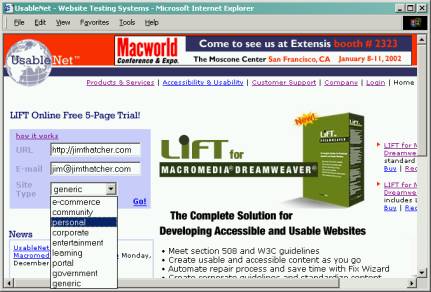
Figure 1: UsableNet Home Page - LIFT Trial
To use the trial, enter a URL on the UsableNet home page with your email address (see Figure 1). You will then be informed via email when the analysis is ready including a link to the results page. Notice that the input form requests a 'site type'. UsableNet keeps statistics on the results of the evaluations with this information and those statistics are available for your examination at http://www.usablenet.com/wui/wui_index.html.
Figure 2 is a partial screenshot of LIFT OnLine Web trial result page for https://jimthatcher.com.
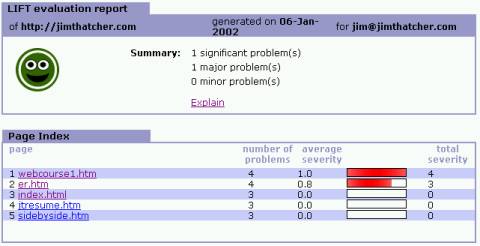
Figure 2: LIFT Trial results for jimthatcher.com
This main results page (the 'Page Index') lists all the URLs analyzed with a summary of the results. Notice that pages are sorted by a 'severity' measure. The listing also includes the number of problems reported on each page. You can easily follow the link to the first page and then follow links there to examine page after page. The navigation scheme is simple and effective.
We will look at the detailed results on jimthatcher.com with the full LIFT Online product since analysis by the LIFT web trial is not the same as the full product and the results of the trial, in this case at least, are included in the full product. For example Figure 2 shows three problems for index.html but we will see eight in the report below because of the expanded rule set.
Results from LIFT Online (full product)
When you follow the link corresponding to one of the analyzed pages, a details page, 'Page Problems' is displayed. Figure 3 shows those details for index.html.
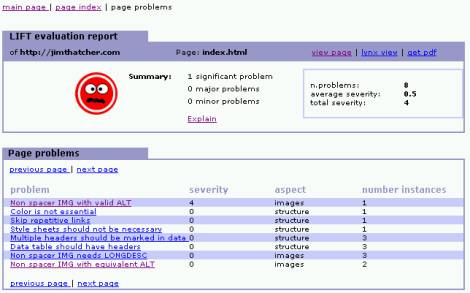
Figure 3: Details from LIFT Online
The details section lists the problems as links. If you follow any one of those links it leads to a comprehensive document explaining the problem, its source and resolution.
If the problem is triggered by something specific on the page, then the document contains the HTML source code of the offense or trigger.
The navigation is good. When examining a help page, there are links to go to the next problem, back to the 'Page Problems' or way back to the 'Page Index'.
Issues raised in the evaluation
These correspond to the list of issues raised by Bobby. In this case I can't be sure of what exactly is triggering any given rule, unless the HTML is specified by the tool.
Non spacer IMG with valid ALT. Trigger: an image with invalid alt-text. Provision: §1194.22(a). Not raised by Bobby.
This requests a user check whether or not some existing alt text is in fact valid alt text. As discussed in Section 12.1.1 above, there are certain examples of 'suspicious' alt text and this is one of those. The trigger is an image with the word 'New' and a file name new.gif. It is suspicious that the file name and the alt-text are the same.
- Color is not essential. Trigger: Use of color. Provision: §1194.22(c). See Bobby issue number 3.
- Skip repetitive links. Trigger: Links. Provision: §1194.22(o). See Bobby issue number 5. Like Bobby, there seems to be no analysis of links that are available or positioning of text and links.
- Style sheets should not be necessary. Trigger: Use of style sheets. Provision: §1194.22(d). See Bobby issue number 1.
- Multiple headers should be marked in data tables. Trigger: the TABLE element. Provision: §1194.22(h). Not raised by Bobby. The tables on this page are layout tables. Raising this issue here indicates that if LIFT is looking for data tables then its algorithm is quite limited. The explanation is not very good either, because headers markup, which is needed for §1194.22(h) is not mentioned in the documentation.
- Data table should have headers. Trigger: TABLE. P rovision: §1194.22(g). Not raised by Bobby. See previous item. The headers attribute is mentioned here.
- Non spacer IMG needs LONGDESC. Trigger: non-trivial image. Provision: §1194.22(a). See Bobby issue number 6.
- Non spacer IMG with equivalent ALT. Trigger: non-trivial image. Provision: §1194.22(a). Not Raised by Bobby. This rule is requiring the user to check that the valid alt-text is in fact equivalent; that the text and the image convey the same information.
LIFT Help Documentation
The documentation is remarkably complete. For example the link, 'Non spacer IMG with valid ALT', yields two pages of detailed explanation consisting of 'Description', 'Explanation' and 'Remedies'. Something I have not seen in other tools is the sub-section 'Learn More' in the explanation. This includes many links to sources like Web Accessibility Initiative discussion list archives, J. Nielsen's Alert boxes and Section 508 guides.
Another unique feature of this documentation is the form at the bottom of the page that requests input from users on the value or importance of the particular rule.
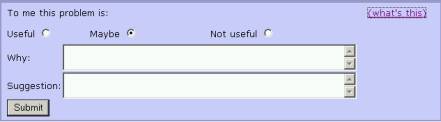
Figure 4: UsableNet requests input from users on the rules
The comments collected this way are available for public scrutiny and are used by UsableNet developers to further refine their product.
Speaking of refinement, I have two issues with this otherwise excellent material. First the type size is way too small, about seven point, like this 'Color is not essential'. Second, the specific (HTML) instances or triggers for each problem are at the bottom of the documentation page. One who has used the product a while may find it an annoyance having to scroll through the help file to find the details of the problem.
The Full LIFT Product, LIFT Online
As I said above, I chose to evaluate LIFT Online from the various options available to me and the issues raised for jimthatcher.com were those of the full product. With the subscription purchase of price $249, the owner is given password access to a server interface where URLs are submitted for analysis and where the user preferences are set.
The interface is quite similar to the free trial.
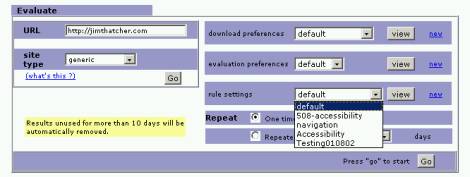
Figure 5: User interface for LIFT Online
The area of the form for submitting the URL is the same as in the trial. The big difference is in the preferences section.
LIFT Online Customization
UsableNet has default settings for download preferences and evaluation preferences. The view button opens the file setting shown in the combo box. The way these settings work is that you can follow the 'new' link (it should be 'new download', 'new evaluation', 'new rules') and then you are presented with a form in which you can make your own choices and then name save the collection of settings. When you do that the name will appear in the select menu of the corresponding preferences dialog. You may need to refresh the main page when you return after making your settings.
The download preferences and evaluation preferences are mostly quite technical. Two items users will definitely want to change depending on circumstances are the maximum number of pages and maximum depth of link chains. These settings are in the Download preferences. I mentioned that related settings for Bobby are provided right where you enter a URL; a Bobby advantage.
The crucial preferences area is the choice of rule sets. LIFT online provides pre-chosen rule sets called 'default', 'accessibility', 'navigation', and '508-accessibility'. Notice that the combo box in Figure 5 shows these rule sets and one imaginatively named Testing010802 that I created. There are a total of 104 rules.
The 'default' set consists of all rules which are not specifically accessibility; this is the same as the set of rules that do not begin with 'S508'. So these are UsableNet's usability rules. The navigation set consists of all rules from the default set that deal with links and paths. The 'accessibility set' is all rules labeled with the prefix 'S508' and this rule set is supposed to correspond to W3C Web Content Accessibility priority 1 checkpoints. The '508 accessibility' rule set is the same as the 'accessibility' set except that the natural language items are not included (use clear and consistent language, Checkpoint 14.1 and identify the natural language of the document, Checkpoint 4.1).
These are good rule sets, but they are not very faithful either to Section 508 or to WCAG Priority 1. As examples, the 'skip navigation' rule (S508 SkipRepetitiveLinks) is included in the WCAG set and it shouldn't be; the rule that checks for JavaScript (S508 NoJavascriptLinks) is included in the 508 set and it shouldn't be.
The whole point of this section of the user interface is that you can choose your own set of rules. Choose the 'new' link and you will be offered a from for enabling and disabling exactly which rules you want. Figure 6 shows a section of that form.
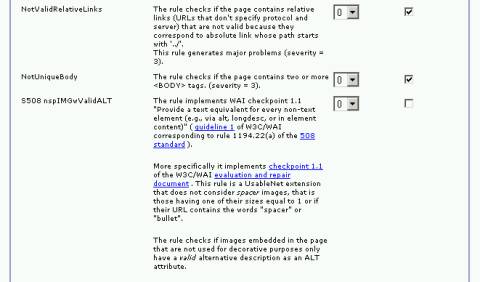
Figure 6: Rule settings for Lift Online
Each rule has a name (the left-hand column), a detailed description in the center followed by a combo box and a check box. The latter enables or disables the rule. With the combo box you can specify a weight between -3 and +3 but the purpose of that setting has escaped me to this point.