Evaluation and Repair: Bobby from CAST
Bobby is the best known accessibility checker because it has been around for the longest time; it was first released in September, 1996. Also, up until the end of 2001, Bobby was free from CAST, the Center for Applied Special Technology, http://www.cast.org. Considering the quality of this tool I think it was wise for CAST to begin charging for Bobby to further their research efforts.
The new version, announced in December, 2001, is called Bobby Worldwide (Version 3.3). The downloadable accessibility checker costs $99.00 for a single user license. There are site and server licenses as well at considerably more cost.
Bobby's The Web-based Trial
You can visit the Bobby site, http://www.cast.org/bobby and use Bobby on one single live page at a time.
This Web-based trial will apply either Bobby's 508 rules or the WAI guideline rules, Priorities 1, 2 and 3. We will illustrate this trial with the 508 rules. Using the "Advanced Options" link some further refinement is possible, especially breaking the Web Accessibility Initiative guidelines into three groups of Priority 1 (WAI Conformance Level "A"), Priority 1 and 2 (WAI Conformance Level "Double-A") and finally all three priorities (WAI Conformance Level "Triple-A").
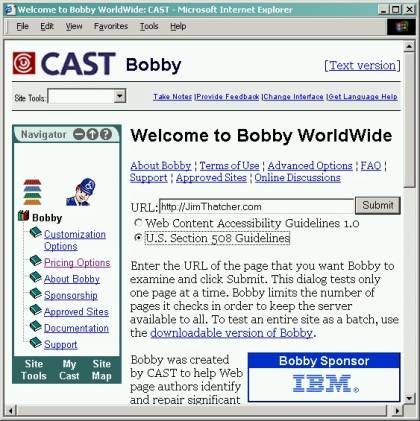
Figure 1: Home page for Bobby Accessibility Checker
Go to the Bobby home page, http://www.cast.org/bobby and enter the URL you want analyzed. For this review I have entered my web site home page.
The Bobby Report
After the page is submitted, the report is opened. It is an interesting and well structured report that is divided into three main parts, the status or summary, the original page marked up with issues, and the list of problems or questions.
Status. The first part of the report describes the overall status of the evaluation. If no non-compliance issues are found, then the Bobby Approved Logo  is offered subject to the list "manual checks" either triggered by some specific content on the page (part 3) or manual checks that are always required. If noncompliance issues are detected, like missing alt text, the user is warned in this summary with a grayed approval icon,
is offered subject to the list "manual checks" either triggered by some specific content on the page (part 3) or manual checks that are always required. If noncompliance issues are detected, like missing alt text, the user is warned in this summary with a grayed approval icon,  , indicating that Repair is Required.
, indicating that Repair is Required.
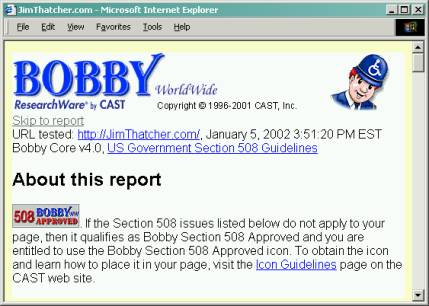
Figure 2: Summary part of Bobby Report for https://jimthatcher.com
Annotated page. The second part of the Bobby report displays the original page with the addition of two icons at all places where problems occur.
 The Bobby hat indicates a specific non-compliance issue on the page. Try almost any commercial site any you will see lots of Bobby hats!
The Bobby hat indicates a specific non-compliance issue on the page. Try almost any commercial site any you will see lots of Bobby hats!
 The Question icon indicates a point where there may be an issue and a manual check is required.
The Question icon indicates a point where there may be an issue and a manual check is required.
The Bobby hat and question mark icons appear for WCAG priority 1 issues and for all 508 issues; they do not appear for WCAG priority 2 and 3 problems so as to keep the number of these at a manageable level.
If the user clicks on either icon, focus is taken to the item in the accessibility errors list (the third section of the report) corresponding to the problem or question. This very helpful feature is available only on this web trial version. It is not available with the downloadable product. The following screenshot shows JimThatcher.com marked up by the Bobby tool.
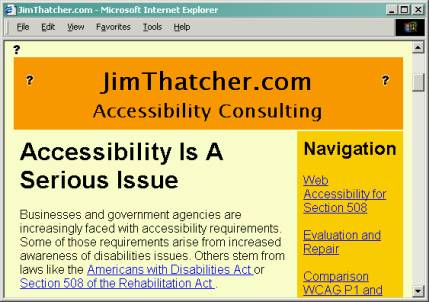
Figure 3: The page is marked up with icons where questions are raised
Accessibility errors and questions. The last section of the report lists all the errors in three parts. Firstly, the non-compliance issues actually detected by Bobby; secondly, the manual checks triggered by some content of the page and finally the manual checks that are always included in the report.
Here is a screenshot of the list of user checks triggered by some element or attribute on jimthatcher.com.
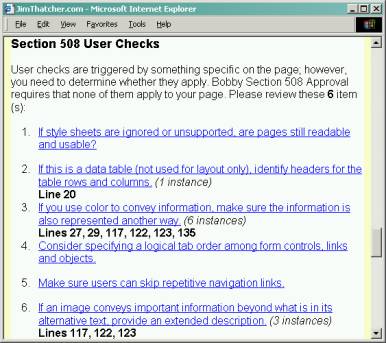
Figure 4: Manual checks required by some content on the page
Issues raised in the evaluation
For most tools the details of the algorithms used in their rules are not public. But Bobby developers have worked with the W3C Web Accessibility initiative, the Evaluation and Repair working group. Bobby's algorithms for the WAI checkpoints are those in "Techniques For Accessibility Evaluation And Repair Tools," W3C Working Draft, http://www.w3.org/WAI/ER/IG/ert/.
Here is the list of issues and triggers. With each issue raised, I indicate whether or not the same issue was raised by LIFT Online, see Section 12.3.3.
- If style sheets are ignored or unsupported, are pages still readable and usable. Trigger: use of style sheets. Provision: §1194.22(d). See LIFT Online issue number 4.
- If this is a data table (not used for layout only), identify headers for the table rows and columns. Trigger: any TABLE. Provision: §1194.22(g). See LIFT Online issue number 6.
- If you use color to convey information, make sure the information is also represented another way. Trigger: any image or text color change in the document. Provision: §1194.22(c). See LIFT Online issue number 2.
- Consider specifying a logical tab order among form controls, links and
objects. Trigger: Links, form controls, or objects. Provision §1194.22(n). This is not raised by
LIFT OnLine.
I am ambivalent about this advice. Certainly the logical tab order is not a requirement of form accessibility and thus not really relevant for Section 508. If any link, control or object is not assigned a tabindex, then the tab order becomes very strange. At this time IBM Home Page Reader does not support tabindex, but both Window-Eyes and JAWS do because they work with the full Internet Explorer application which supports tabindex. It is easy enough with Bobby's customization to exclude this rule when you do checking for your site.
In addition, since there is no FORM element on JimThatcher.com it seems gratuitous to raise this issue based on §1194.22(n).
- Make sure users can skip repetitive navigation links. Trigger: some number and placement of links. There seems to be no analysis of links that are available, nor positioning of the links relative to blocks of text. Provision §1194.22(o). See LIFT Online issue number 3.
- If an image conveys important information beyond what is in its alternative text, provide an extended description. Trigger: image larger than (at least) one pixel square. Provision §1194.22(a). See LIFT Online issue number 7. The following two user checks are always included.
- If you can't make a page accessible, construct an alternate accessible version. Trigger: none. Provision §1194.22(k). Not Raised by LIFT Online.
- If a timed process is about to expire, give the user notification and a chance to extend the timeout. Trigger: none. Provision §1194.22(p). Not Raised by LIFT Online.
Bobby's Help Information
Each item in the list of errors or questions (manual checks) is a link that opens the help document for that issue. That help information is very complete and accurate. Code examples are common and each item includes the rationale for the provision and a reference to the source in the Section 508 and/or WAI documents.
The Full Bobby Product
The downloadable Bobby product is a program written in Java and thus is offered for several platforms including Windows, Unix/Linux, Solaris, and a generic version without any operating system specifics. Figure 5 is a screenshot of the Bobby user interface having evaluated jimthatcher.com following links to depth 1 in the same folder as the start page.
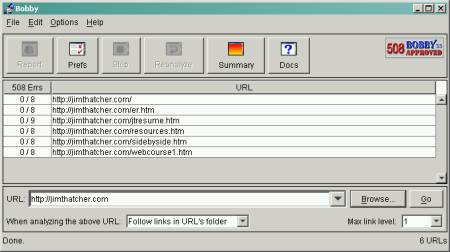
Figure 5: The Bobby interface
Important differences between the trial version of Bobby WorldWide on the web and the full product include the following.
- The full product permits following links and analyzing pages to arbitrary depths, in the same folder, the same domain, or without limit. This setting is wisely placed next to the edit field for the URL to be analyzed, rather than deep in a preferences dialog. See Figure 5 above.
- The "coverage" can be further tailored (see configuration below) down to the specific rules to be applied.
- The downloadable Bobby can be used for local pages or sites and supports firewall proxies.
With Bobby WorldWide the report can be made available as an XML document for custom analysis and recording.
Figure 5 shows the interface after the 508 rules have been chosen in the preferences (Prefs) dialog; see the next section.
Under the heading "508 Errs" is a pair of numbers, x/y, where x is the number of errors detected and y is the number of user checks that are required; two user checks are always required for the 508 rule set.
Any URL in the list of analyzed URL's can be activated (double click or select and enter) to bring up the report for that page.
The summary report collects together all the errors and warnings for pages that have been analyzed into one HTML document. The report first lists the issues, then under each issue, the specific offending pages. The issues link to the help documents and the offending page item opens the actual page.
Customization of Bobby
In both the trial on the Web and the full product there are options to use 508 rules, the Web Accessibility A, Double-A, or Triple-A rule sets, and, most importantly, the option to select which rules are to be applied by choosing "Custom" in the Preferences dialog.
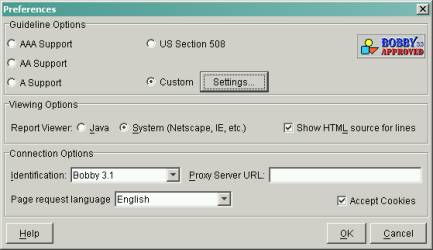
Figure 6: Bobby Preferences Dialog
After selecting "Custom" a complete list of rules is available for selection. As you can see in Figure 7, the rules are identified as being part of WCAG or Section 508, and in the former case, the propriety of the checkpoint.
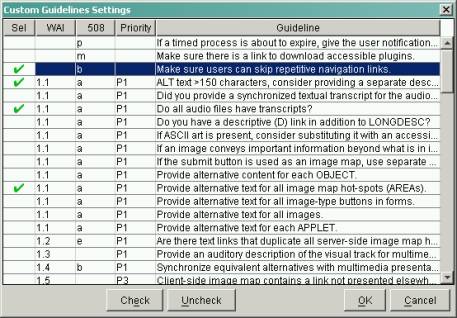
Figure 7: Bobby's Custom Settings Dialog
After a user is familiar with the warnings and user checks, and doesn't want the reports cluttered with the same reminders over and over again, then they can select only those specific rules (there are 94 all together) that can actually be tested by the tool. These are the rules labeled as "full support" in early versions of Bobby.
This rule selection interface is very compact and efficient with good information relating the rule designation (right-hand column) with the priority level and the Section 508 reference.